Completing your KYC verification on ZendWallet is essential for unlocking all features and ensuring your account’s security.
Here’s a detailed guide to complete the process:
Level 1: Phone Number and Government ID Verification #
Log In to ZendWallet: Start by logging into your ZendWallet account with your username and password.
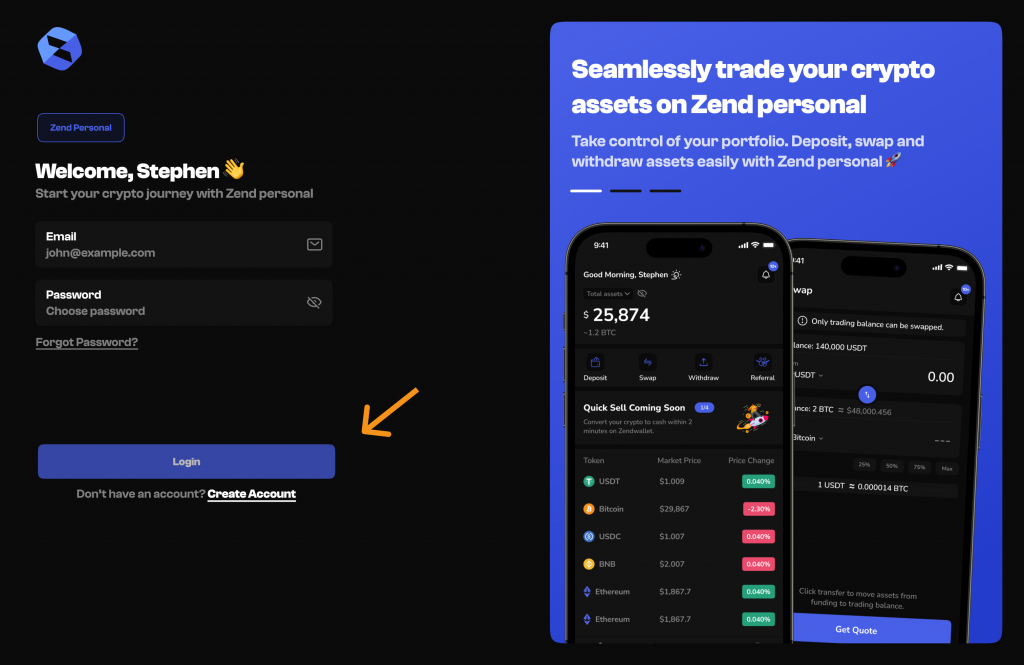
Find KYC Verification: Navigate to “Settings” or “Profile” and select “KYC Verification.”
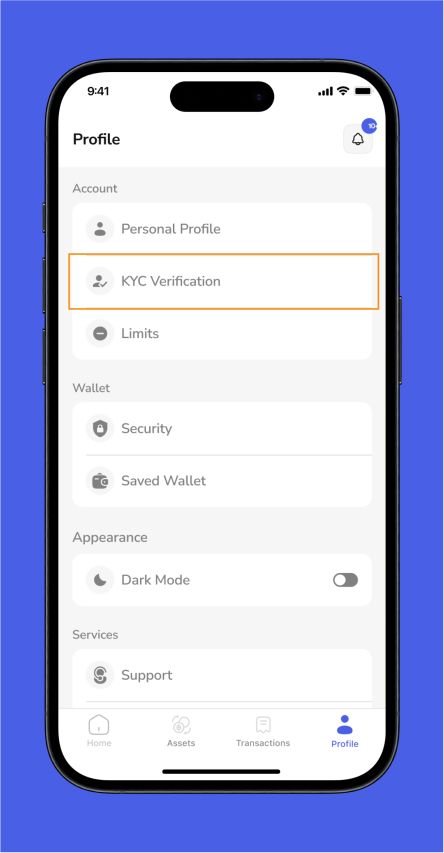
Verify Your Phone Number: Enter your phone number and wait for an SMS containing a verification code.
Input this code into the field provided and submit.
Upload Your Government ID: Take a clear photo or scan and upload your government-issued ID.
Ensure the image is high-quality and all details are visible.
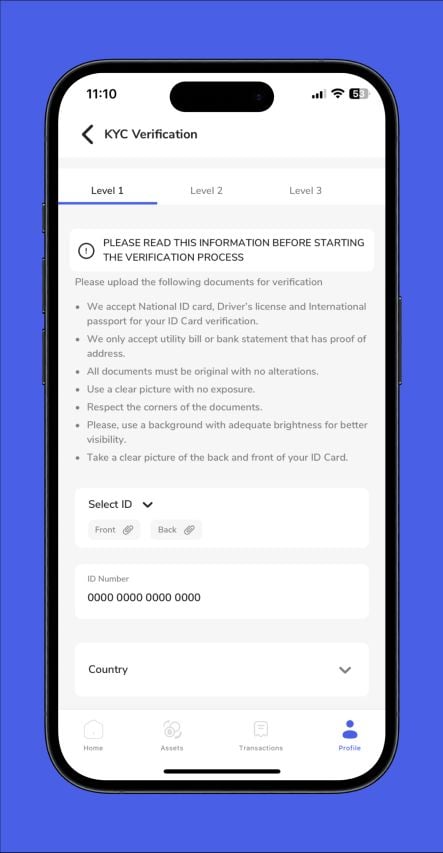
Level 2: BVN Verification #
Log In Again: Access your ZendWallet account once more. Navigate to KYC Verification: Go to “Account Settings” and select “KYC Verification.” Enter Your BVN: Provide your Bank Verification Number (BVN) in the designated field.
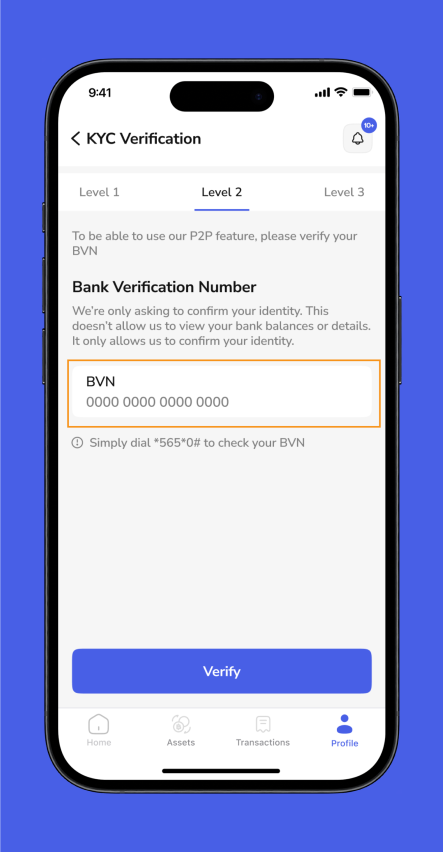
Submit for Review: Check your BVN for accuracy and submit it for verification.
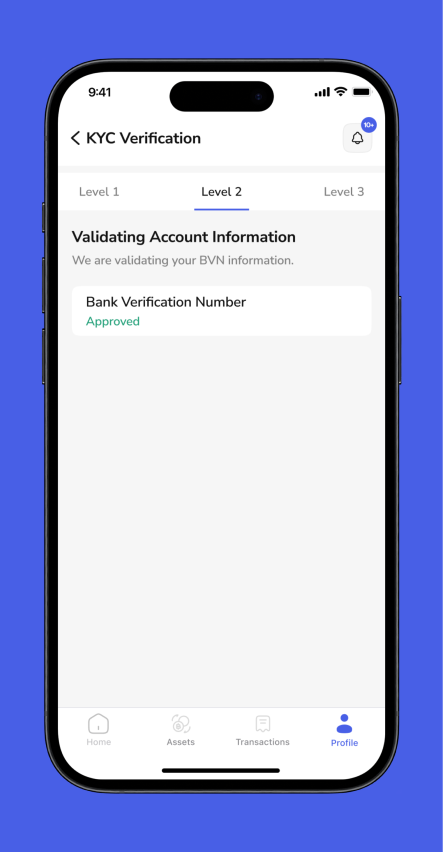
Level 3: Statement of Account and Utility Bility #
Log In Once More: Access ZendWallet using your credentials.
Head to KYC Verification: Return to “Account Settings” and click “KYC Verification.”
Upload Statement of Account: Provide a recent bank statement showing your transactions, name, and address.
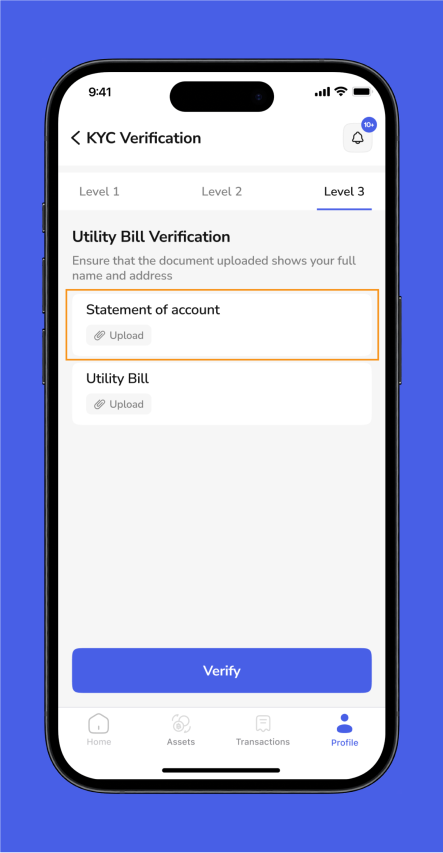
Upload Utility Bill: Submit a current utility bill that displays your address.
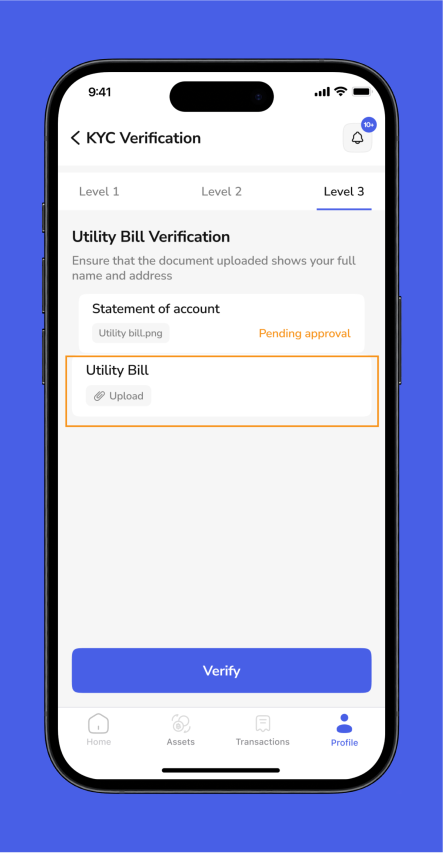
Submit for Final Review: Please ensure all documents are clear and complete before submitting them for the final review.
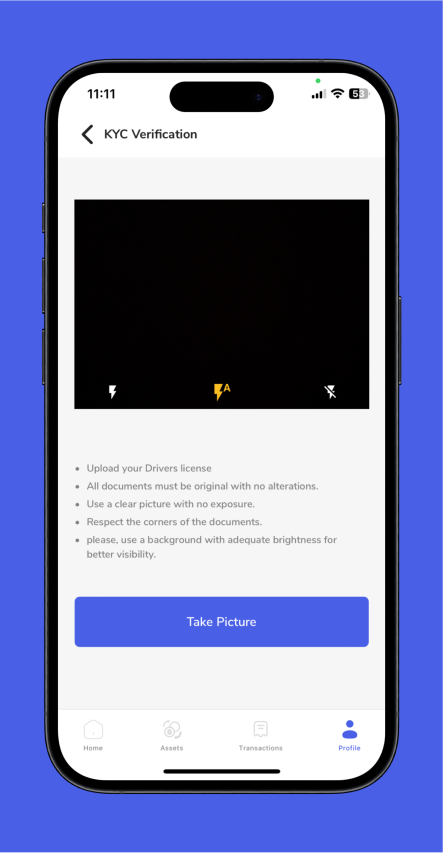
Troubleshooting KYC Issues #
Phone Number Issues: #
If you don’t receive your verification code, verify your phone number and ensure SMS reception.
If problems persist, request a new code or contact support.
Document Upload Problems: #
If you encounter issues with document uploads, ensure your ID photo is clear and the file format is supported.
Adjust resolution or try different formats if necessary.
BVN Errors: #
Double-check your BVN entry to ensure it matches your bank records.
Document Rejections: #
If your statement or utility bill is rejected, ensure it is recent, legible, and correctly shows your name and address.
Verification Delays: #
Regularly check your account status if there’s a delay and ensure all documents are correctly submitted.
Contact ZendWallet support for persistent issues.
Overview #
Completing the KYC verification on ZendWallet is straightforward:
Verify your phone number, upload your government ID, provide your BVN, and submit a statement of account and utility bill.
Following these steps ensures your account is secure and ready for full use.
ZendWallet’s support team is readily available to help.
Also Read: How to Check the Status of Your KYC Verification



