Enabling Dark Mode on ZendWallet provides a sleek, eye-friendly interface that’s perfect for low-light environments.
If you prefer a darker theme for comfort or aesthetics, ZendWallet makes it easy to switch to Dark Mode and customize it to your liking.
In this guide, we’ll walk you through the steps to enable and configure Dark Mode on your ZendWallet app.
Step-by-Step Guide to Configure Dark Mode: #
Log In to Your Account: #
Access your ZendWallet account by entering your email and password.
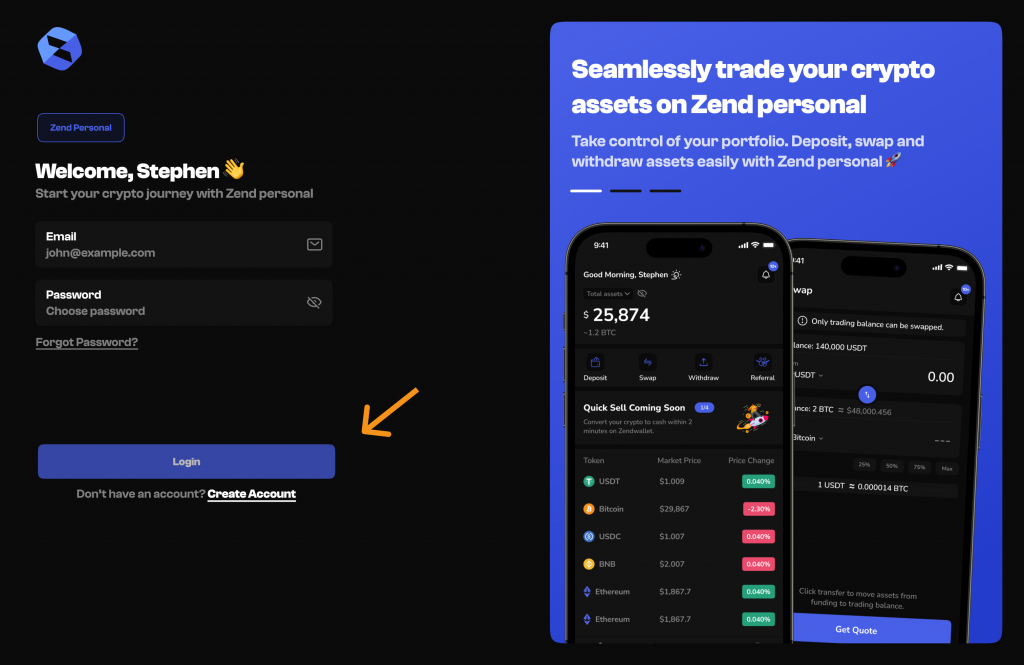
Find and click on “Display Settings” or “Appearance.”
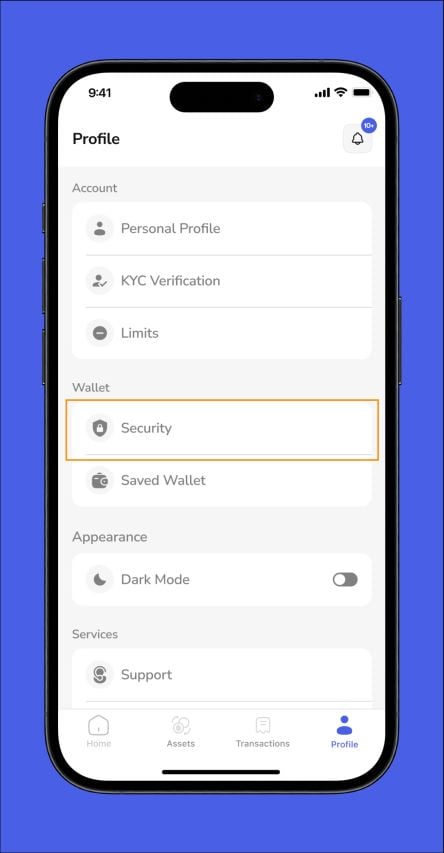
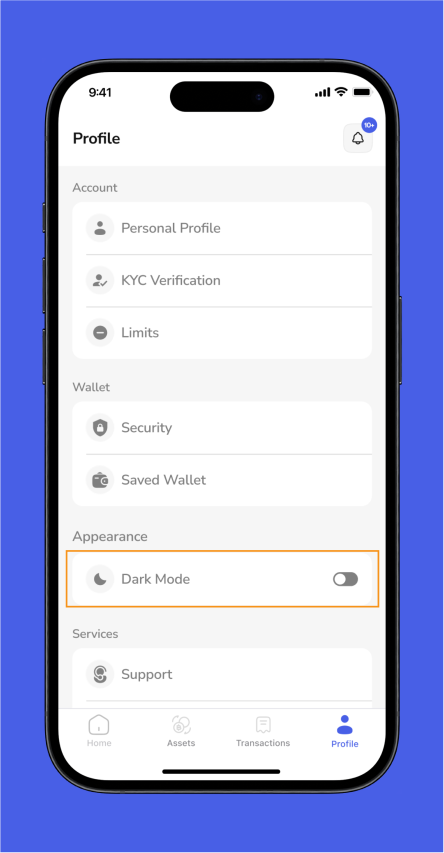
Toggle the switch or select the option to enable Dark Mode.
Customize settings if available, such as adjusting brightness or theme variations.
Save Changes: #
Apply changes to activate Dark Mode.
Troubleshooting Dark Mode Issues: #
Dark Mode Not Activating: Ensure you’ve saved the changes and refresh the page if necessary.
Display Issues: Adjust the settings or consult ZendWallet support if the Dark Mode isn’t displaying correctly.
Incompatibility: If Dark Mode isn’t available, check for app updates or contact support for further assistance.
Overview: #
Enabling and configuring Dark Mode on ZendWallet can enhance your viewing experience and reduce eye strain.
Follow these steps to set up Dark Mode and customize your preferences.
For additional support, consult troubleshooting tips or reach out to ZendWallet support.
Also Read: How to Change Your Password on ZendWallet



