Changing your password regularly is a crucial step in maintaining the security of your ZendWallet account.
Here’s a step-by-step guide to help you change your password:
Step-by-Step Guide to Change Your Password on Zendwallet: #
1. Log Into Your Account: #
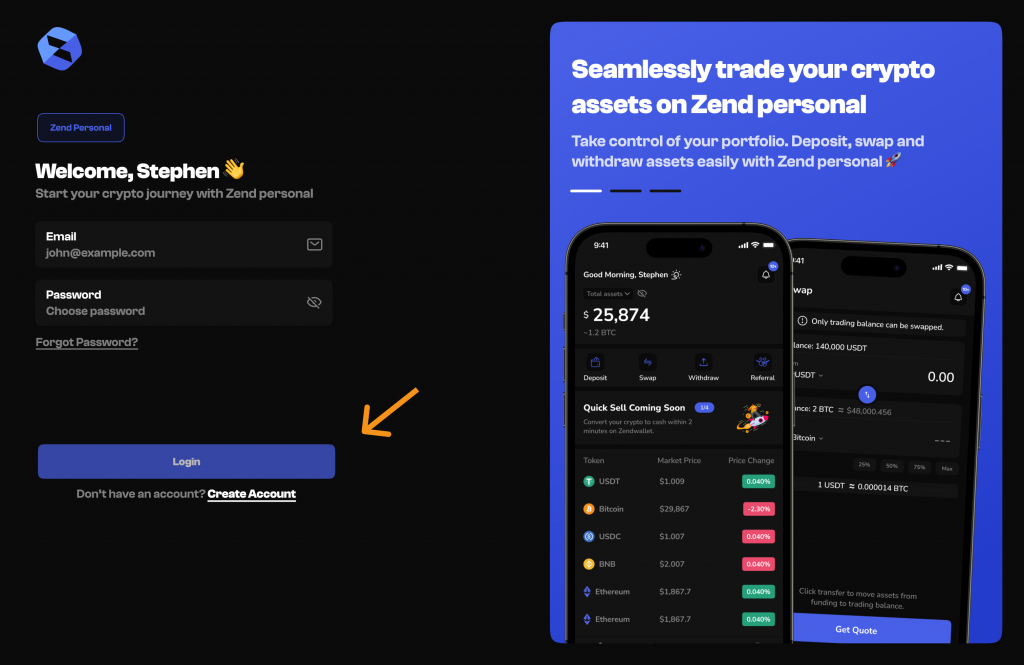
Start by logging into your ZendWallet account with your current email and password.
2. Access Account Settings: #
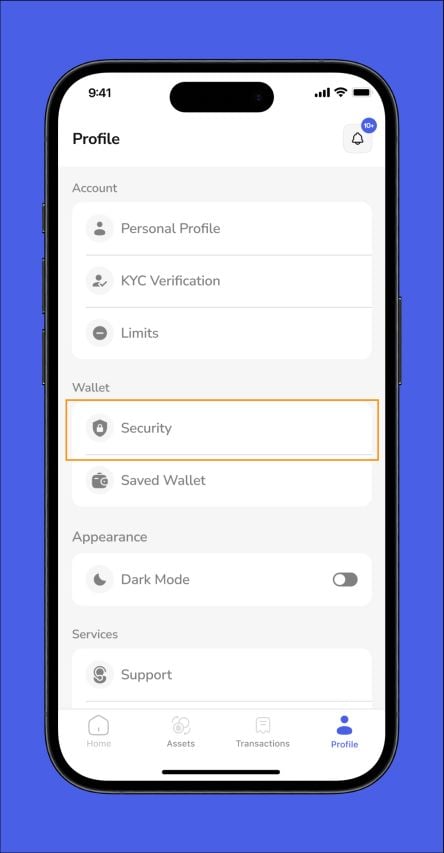
Once logged in, navigate to “Profile” to click on “security “under the wallet section from the profile menu.
3. Select Password Change: #
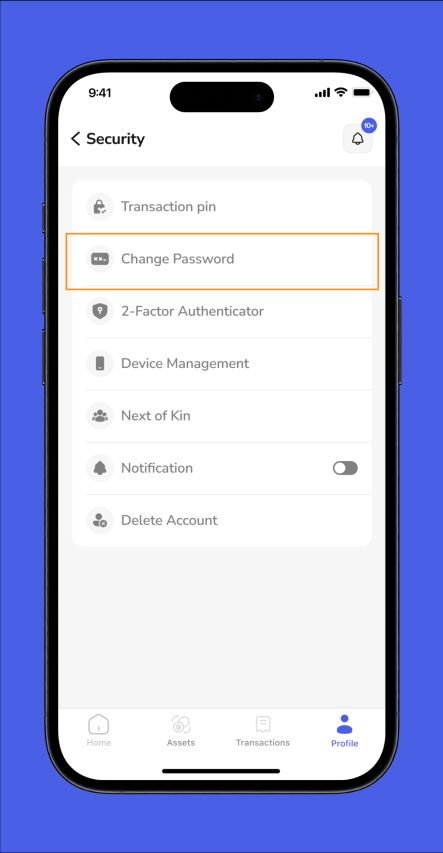
Click on “Change Password.”
3. Enter Current Password: #
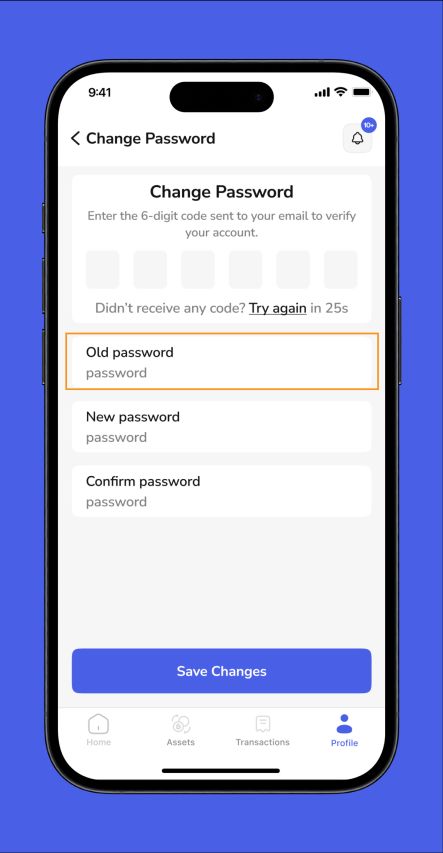
Provide your current password in the designated field to verify your identity.
4. Create a New Password: #
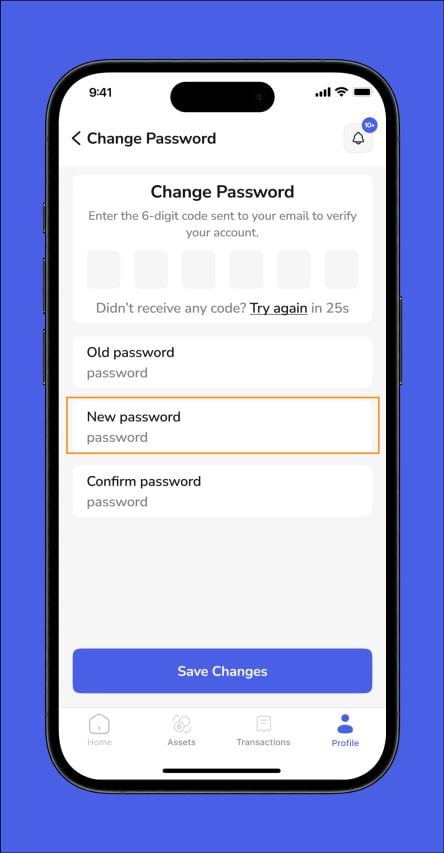
Enter your new password. Ensure it includes a mix of uppercase and lowercase letters, numbers, and special characters. Avoid using easily guessable passwords.
5. Confirm New Password: #
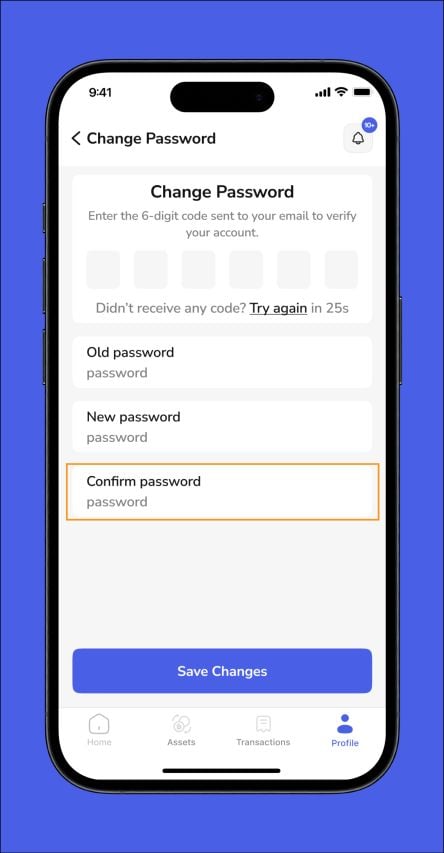
Re-enter your new password to confirm it matches the original entry.
6 . Save Changes: #
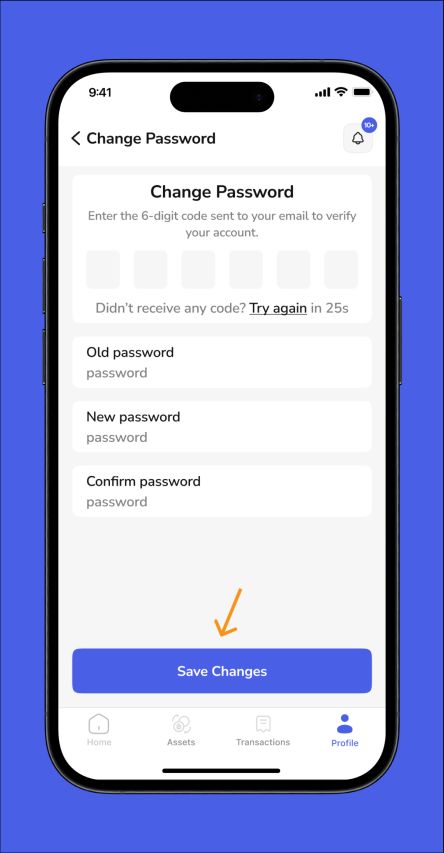
Click “Save” or “Update” to apply your new password.
Troubleshooting Password Issues: #
- Forgot Current Password: If you can’t remember your password, use the “Forgot Password?” link on the login page to reset it.
- Password Not Accepted: Ensure your new password meets all the required criteria. If necessary, use a password strength checker.
- Error Message: Double-check that there are no typos in your new password and confirm that you’re not using the same password as the old one.
Overview: #
Changing your ZendWallet password is a straightforward process that enhances your account security.
Following these steps ensures that your account remains secure and protected.
For any issues, refer to the troubleshooting tips or contact ZendWallet support.



